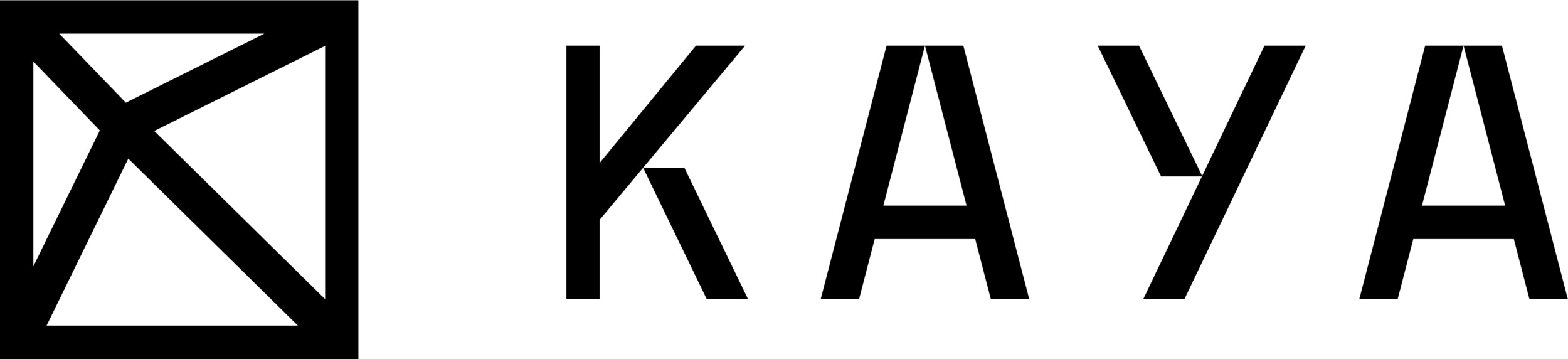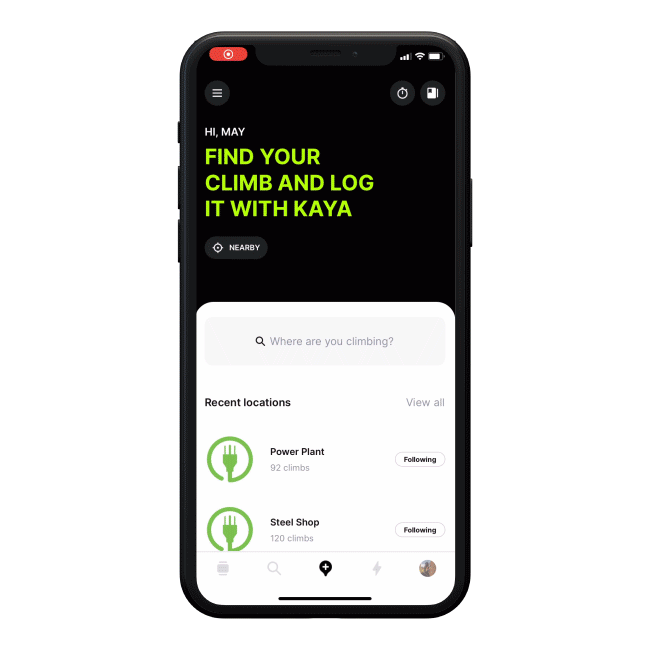Logging your climbs on KAYA
Logging your attempts and sends is a great way to track and measure your progress. Over time, logging your climbs gives you a good snapshot of your climbing history and how you're performing.
On KAYA, there are a few different ways you can log your attempts and sends.
1. Gesture Swipe on the Climb List
Logging your attempts and sends is easiest and quickest on the climb list. This method is great for quickly logging high volume sessions or circuits. Navigate to your destinations climb list, and swipe left to log an attempt or swipe right to log a send.
As you log you will see a counter in the top right corner of the app. This tracks the total number of attempts and sends (volume). Click this to view your Logbook and see all the climbs you've logged.
Step 1: Select from the list of locations you follow or search for a location
Step 2: Tap “View Climbs” from the profile screen to discover the climb list.
At gyms: Use the gym map to click into different areas and find your climb
Outdoors: Use the “Areas” tab to filter down and find climbs or use the destination list and search for the climb.
Pro Tip: Use the filters to help narrow down the list for what you’re looking for!
Step 3: Swipe left to log an attempt, swipe right to log a send
Pro Tip: Once sent, use the camera icon and pencil icon from the climb list to add media and additional details to your climbs such as rating and comments.
2. On the Climb Page
By going directly to the climb page to log your attempts and sends, you can include more detailed information like rating or commenting on a climb.
Step 1: Select from the list of locations you follow or search for a location
Step 2: Tap “View Climbs” from the profile screen to discover the climb list.
Step 3: Click on your climb and “Log Attempt” or “Log Send” at the bottom of the climb page
3. While Uploading beta
Upload beta and media directly from your feed by clicking on the + at the top of your home page. Upon uploading, you can tag your climb and log sends and attempts on that climb that you’re adding beta for.
Step 1: Tap the feed and click the “+” icon on the top right corner to add media
Step 2: Tag a climb
Step 3: Log sends and attempts on the climb
Editing your Logbook
Once you’ve starting a climb log for your session, click the logbook icon on the top right corner to review your session summary and edit or upload beta for your climbs.
Tap the camera icon on the Climb List in your log book to add beta videos and media.
Tap the pencil icon to edit the number of attempts and review the climb.
Download the app now for All the Beta, All the Stoke. Happy logging!